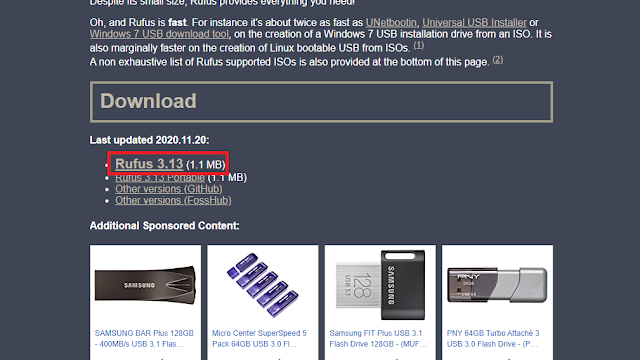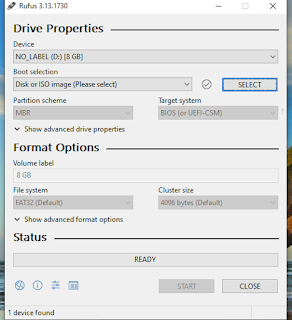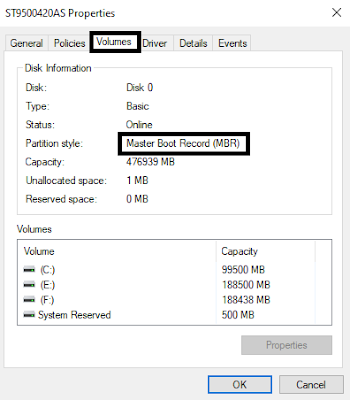Hey, what’s going on everybody, welcome to my new blog post in which I’m gonna tell you how to create the Windows 10 bootable USB Drive. Nowadays its become very easy to install windows on your pc without going anywhere by simply downloading the Windows ISO file and making USB bootable. But in the past, we have to buy a CD and must-have CD or DVD ROM on your PC or laptop. And some laptops don’t have now CD or DVD ROM.
So, first of all, you’ll need a Windows 10 ISO file so if you have a Windows 10 ISO file that’s good but if you don’t have a Windows 10 ISO file don’t worry click on the download link and it will take you to the download page.
And after that download window 10 ISO file. And then your first step is to download Rufus which helps us to make our USB bootable to install windows 10. So, for this go to the website of Rufus. ie. Once you’re here scroll down till you see the download link so you can see the last update. After that, you just have to download whatever the last updated version they have so right now it’s Rufus 3.13. so just click on it and it should get downloaded.
Like Rufus, you can also use any other software which allows you to make a bootable USB drive but I would highly recommend you guys to use the Rufus if you want to create the Windows 10 bootable USB Drive not only Windows 10 but also any other windows installation. And the recommended window in this era is windows 10 because of its amazing new features and compatibility.
Once you have downloaded the Rufus open it and it should look something like this
and the minimum requirement of a USB Drive is 8 gigabytes. You can also try it on 4 gigabytes and see if it works or not but you know the Windows 10 ISO file is around four gigabytes so it might not work properly. so I recommend you guys to use the 8 gigabytes of USB Drive.
Now in Rufus, you can see here the first option of the device and you have to select your USB Drive there if you have inserted the multiple USB drives then select your custom one whatever you want to use so I just inserted one USB Drive and after that, at the bottom, you will see that “1 device found”.
Now we have the boot section if there is another option selected then select disk or ISO image. Now click on the SELECT button and it will allow you to locate or choose where is your windows 10 ISO file.
I have Windows 10 ISO file downloaded in C drive and if you have downloaded or in wherever you have saved you just have to locate your Windows 10 ISO file once you have located your ISO file select it and after that hit on open and it is selected.
After that, we have another option, partition scheme, now this is really important because it is a partition type so if you select the wrong partition scheme then windows 10 not installed on your PC. For example, if you have an MBR partition type like MBR hard drive and you selected the GPT you created the bootable USB using the GPT scheme then it will not get installed in your drive because your drive is MBR.
Actually, you can convert your drives from MBR to GPT or GPT to MBR easily. But you should know that the recommended drive is GPT if you can convert your drive from MBR to GPT because GPT can hold more memories more RAM and all that kinda stuff.
So, to know your drive type, you have to go into the search bar and here search disk management and it will show you an option of create and format hard disk partitions, click on it and it should open the disk management box for you.
After that select your disk I have only one disk which is disk 0. It is something in which you want to install your windows 10. Some people also have more than one disk. So, in this case, they have to choose in which drive they want to install windows 10.
So, I just right click on disk 0 and go into the properties option and click on it, and after that
it shows you a new window and here goes into the volume option and you can see partition styles which I have the MBR(Master Boot Record). So, I have an MBR type of hard drive so I have to create the bootable USB Drive using the MBR scheme. And if it says GPT that means you have to select the GPT scheme so you can easily install without any problem so that’s how you check your drive type.
I have MBR, so I’m going to select MBR and the target system will change automatically whenever you change this scheme. So, I just select the MBR and everything else just leaves default, you don’t have to mess with anything except the volume label, you should rename it and it will the name of your USB Drive.
Now, you are ready, just have to click on start and it will make your USB drive into Windows 10 bootable USB Drive. It will show some warning of if you have anything in your USB then backup this data because you are not able to use or see this data again. It will take 30 to 40 sec to make your USB drive bootable.
After that, you will restart your PC and press the escape button to start the installation of window 10 through bootable USB. That’s all about making Windows 10 bootable USB. Take care of yourself and ALLAH HAFIZ.